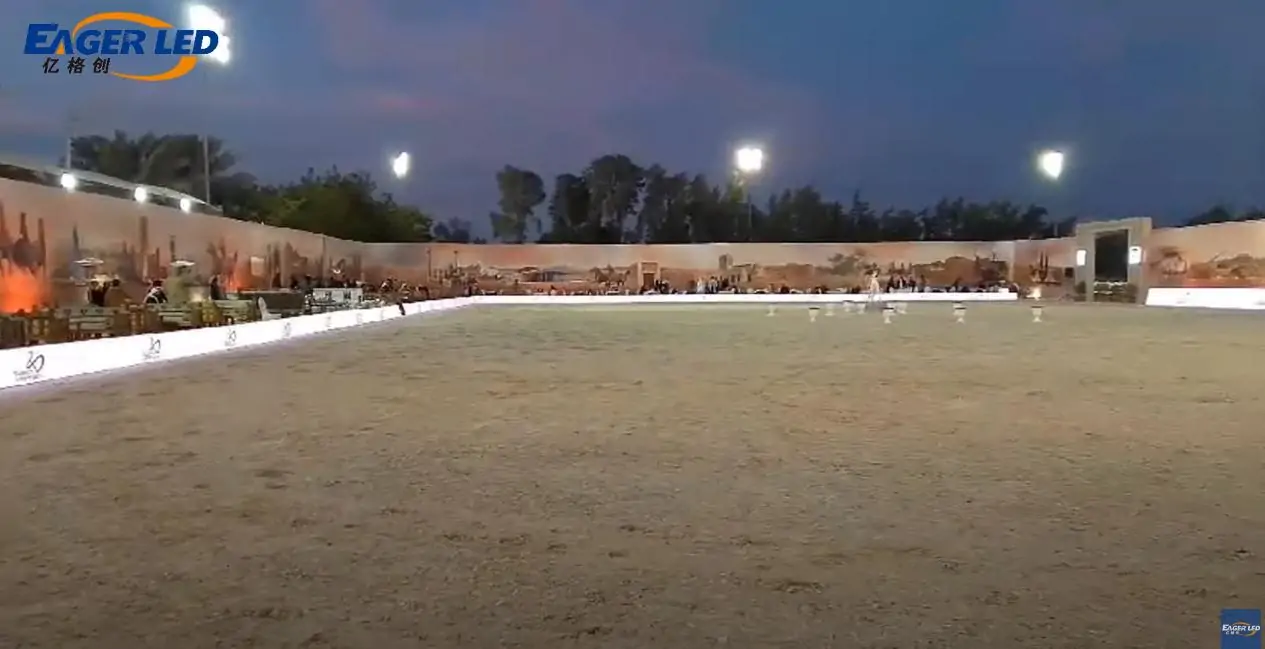This video will teach you how to connect the router to TB60 and publish it in the cloud step by step.
- Use a signal cable to connect the router, playback box and computer host to keep them on the same network
- Open the browser and enter the website ‘https://www.pingjl.com/’and login or register your account
- Select the blind player and enter the information on the playback box
- Open the screen wizard app and select server configuration
- Copy the authentication user name and the authentication password from the website
- Select the VNNOX Standard and choose the ‘Content’button
- Add media, select ‘regular solution’and adjust the resolution
- Click the window and upload the file
- Click the ‘save’and ‘publish’ button
Here are detailed steps of connection. If you still have question about it, please contact us (Eagerled company)to solve your problems.
Related Posts
Fill In Your Needs In Detail
Fill in the screen usage scene and size you need in “Content”.You will get a quote.