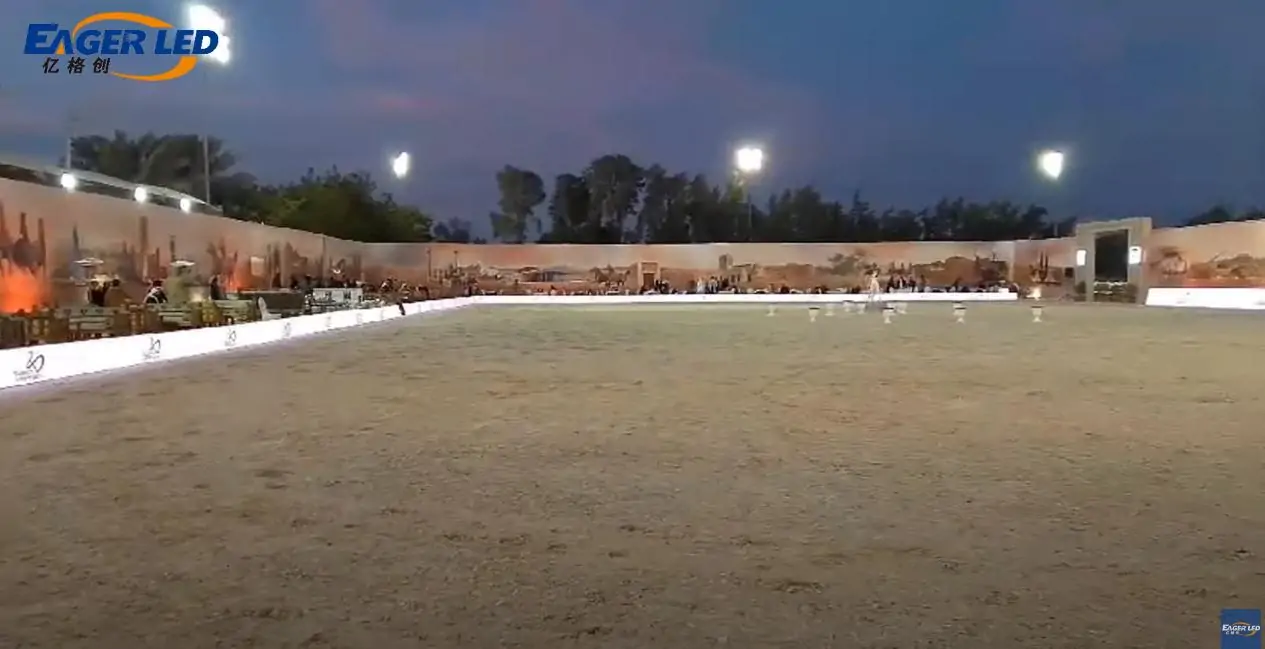Mapping video materials with the Novastar TU20Pro is a straightforward process, offering three methods for playing your content. Here’s how you can do it:
- Using the Remote Control: This method is the easiest. Simply prepare a USB drive, store your desired video material in a folder, and then use the remote control to select and play the video. It’s quick and doesn’t require additional software or complex setups.
- Using Viplex Software: For a more advanced approach, you can connect to the WiFi network of the Novastar TU20Pro. Open the Viplex software, select asynchronous playback, and create a new window. From here, choose the video material you want to play and publish it directly to the display. This method is ideal for more controlled content management.
- Using a Mobile Phone with Trabscreen App: If you prefer using your mobile device, download the Trabscreen app, connect to the same WiFi network as the TU20Pro, and easily play your video materials directly from your phone. This offers flexibility, especially for on-the-go adjustments.
These three methods make it easy to manage and play video materials on the Novastar TU20Pro, providing flexibility for any setup or environment. If you have any questions, feel free to contact us(EagerLED).
Related Posts
Fill In Your Needs In Detail
Fill in the screen usage scene and size you need in “Content”.You will get a quote.